|
Setting Up Mail for Eudora Email Client in Windows
Step 1 Install the Eudora email client. Restart your computer. Open the Eudora email client program by double-clicking the Eudora icon. If you are installing Eudora for the first time, the New Account Wizard opens, showing the welcome screen. Click the Next button to continue. 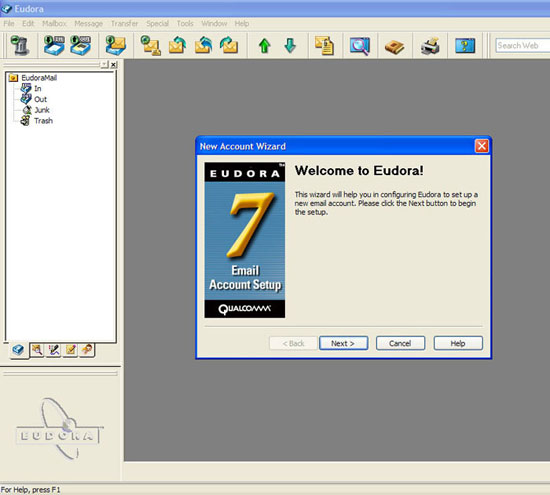 Step 2 Select the appropriate action. In this case, select the Create a brand new email account. Then click the Next button. Back to Top  Step 3 Enter your name as you would like it to appear in the From field of all of your outgoing messages from this email account, to indicate to your recipients whom the mail is from. Then click the Next button. 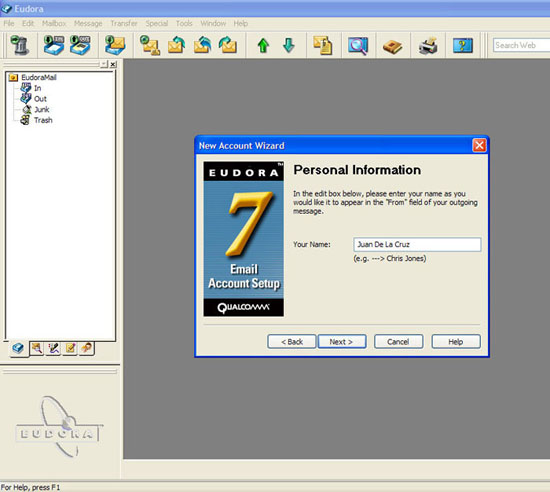 Step 4 Enter the email address that has been assigned to you by your Internet Service Provider or your email administrator. This is the address that other people will use to send you email. Email addresses are generally in the form loginname@domainname, for example, juan@eacomm.com. Then click the Next button. 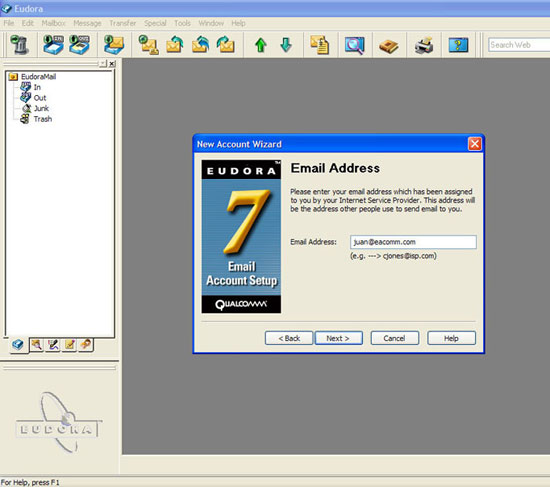 Step 5 Enter the name that you will use to log in to this email account, if required. This name is provided by your Internet Service Provider or your email administrator, and it usually consists of the text that appears before the at sign (@) in your email address. In the example juan@eacomm.com, the user name is juan. Click the Next button.  Step 6 All of your incoming email messages are delivered to your incoming email account, which resides on a computer that runs your incoming email server. When your messages arrive at your mail account, Eudora picks them up and transfers them to your computer. Your incoming email server must use one of the two Internet mail communications protocols IMAP (Internet Message Access Protocol) or POP (Post Office Protocol). If you are not sure which protocol it uses, select POP; you can always change this later. In the edit box, type the full name of the computer that runs your incoming email server; mail.eacomm.com is an example. Click the Next button.  Step 7 All of your outgoing messages are sent to the SMTP server, which delivers them to your recipients. In most cases, this is the same as your incoming mail server. But if not, enter the full name of the computer that runs your SMTP (outgoing) server, for example: smtp.eacomm.com. You may also choose to allow Eudora to authenticate to the outgoing mail server when sending email. For most accounts, leaving this on is the best choice. Click the Next button to continue. 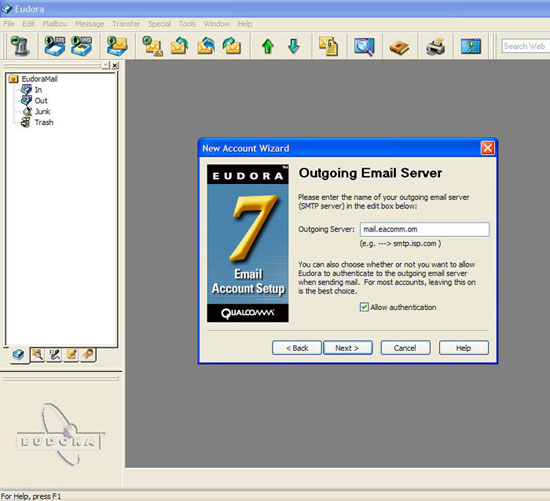 Step 8 Click the Finish button. You are now ready to send and receive email using Eudora email client.  |