|
Setting Up Mail for Microsoft Outlook Express for Windows
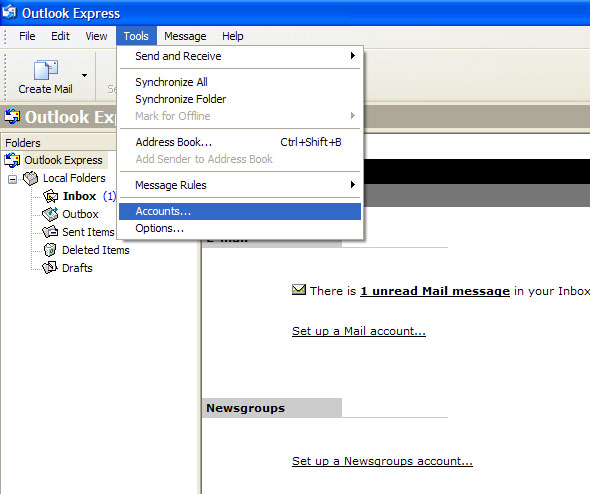 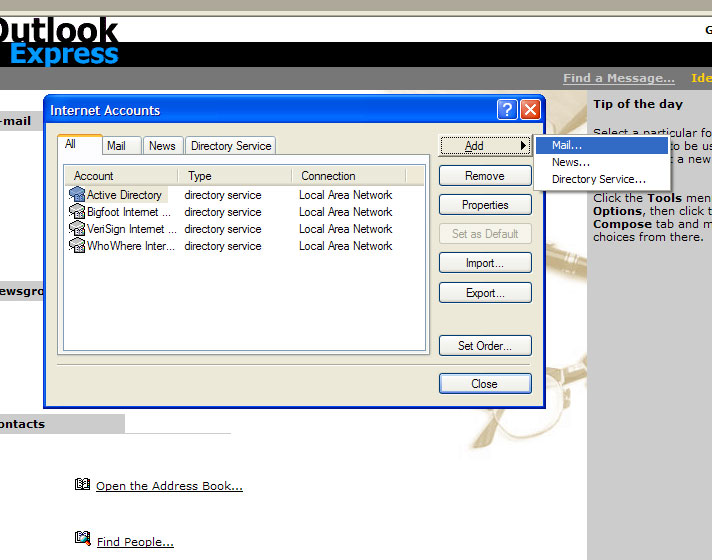 Step 3 Enter your name as you would like it to appear in the From field of all of your outgoing messages from this email account, to indicate to your recipients whom the mail is from. Then click the Next button. 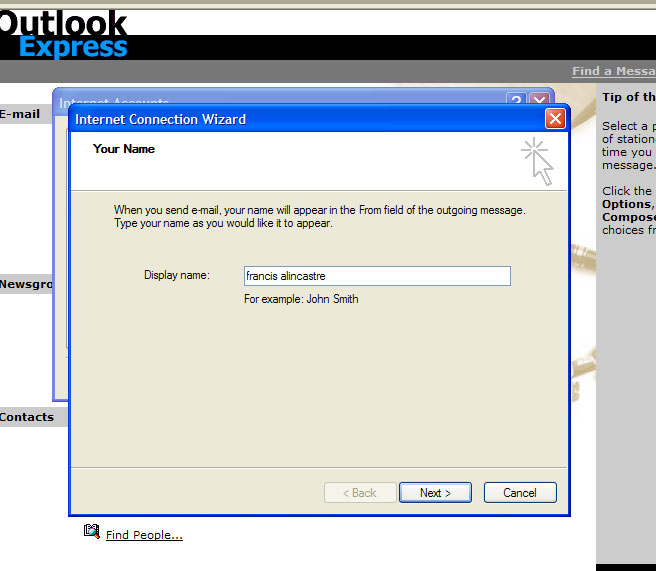 Step 4 Enter the email address that has been assigned to you by your Internet Service Provider or your email administrator. This is the address that other people will use to send you email. Email addresses are generally in the form loginname@domainname, for example, francis@eacomm.com. Then click the Next button.  Step 5 Select type of incoming mail server. Enter the name of the incoming and outgoing mail server you will be using to send and receive email. Click the Next button to continue. 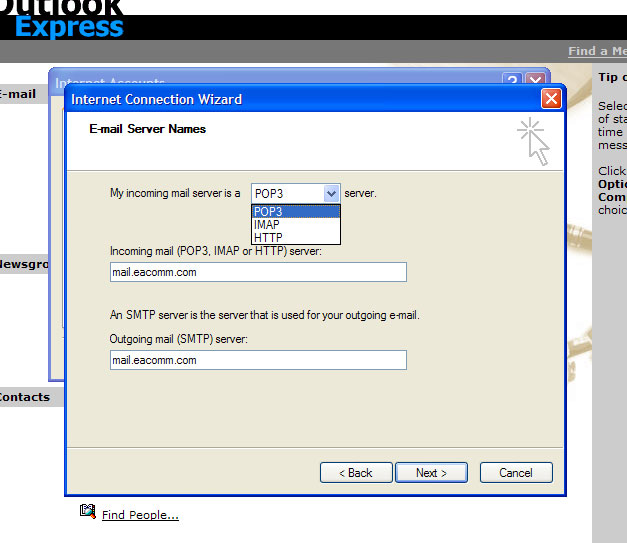 Step 6 Enter the name that you will use to log in to this email account, if required. This name is provided by your Internet Service Provider or your email administrator, and it usually consists of the text that appears before the at sign (@) in your email address. In the example francis@eacomm.com, the user name is francis. You may also choose to enter your password and set it to be remembered everytime you download your email. Click the Next button. 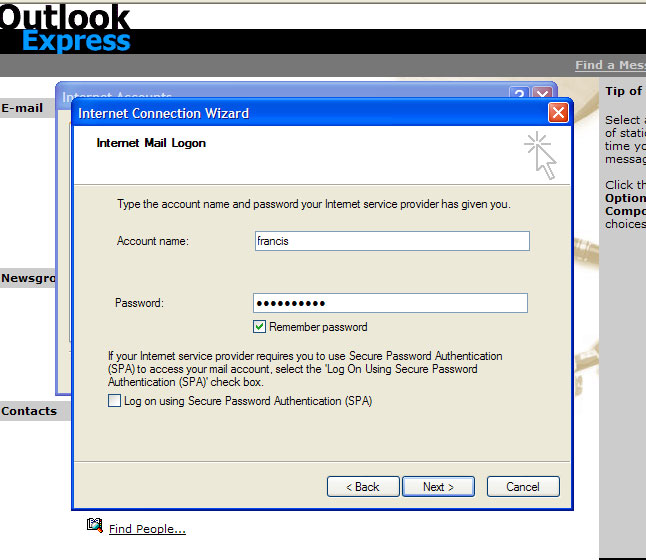 Step 7 Click the Finish button. You are now ready to send and receive email using Microsoft Outlook Express. 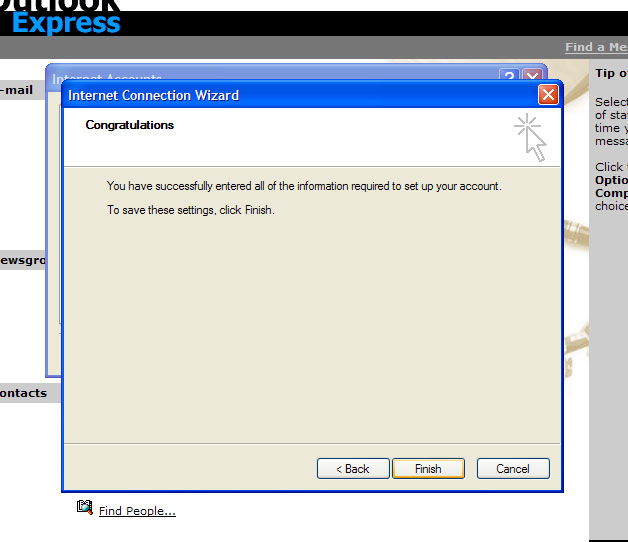 |