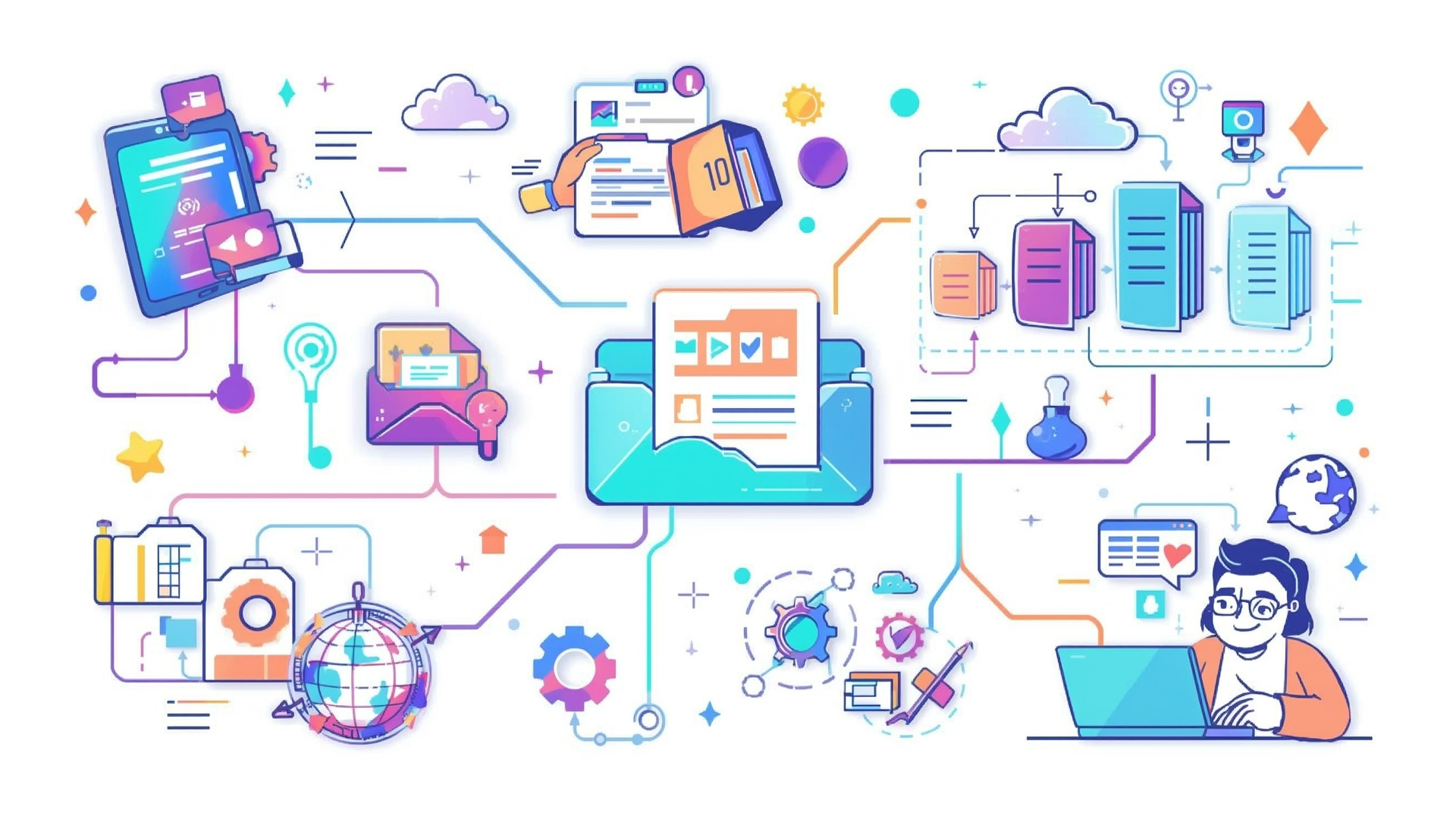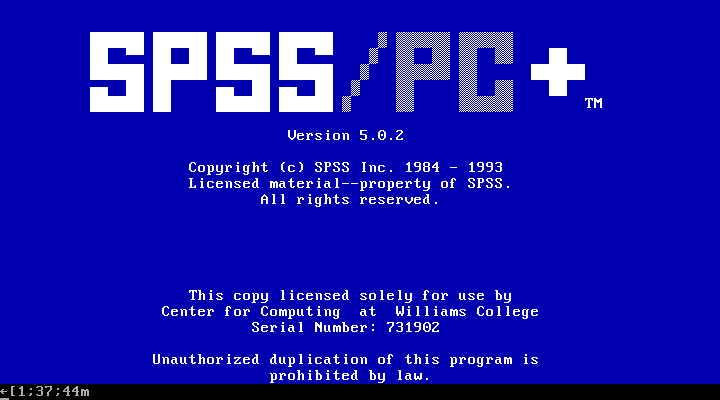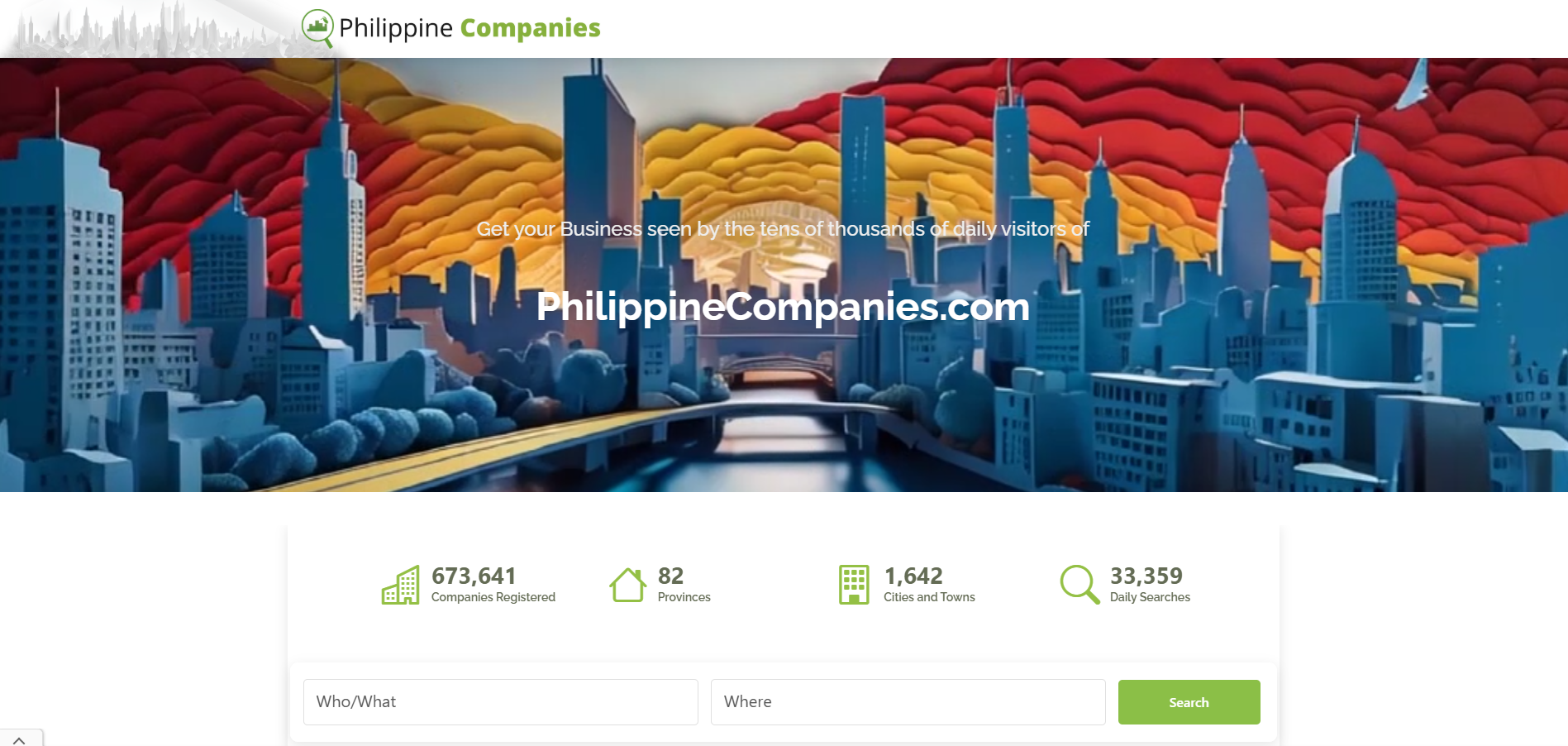EACOMM Corporation’s Next-Generation Document Tracking and Management System Effective document tracking and document management are essential for modern organizations striving to improve efficiency, maintain compliance, and secure their data. EACOMM has been developing custom-built document tracking systems for over two decades and we’ve pooled this knowledge and experience along with the latest technologies to launch […]
Read MoreEACOMM Corporation’s Next-Generation Document Tracking and Management System Effective document tracking and document management are essential for modern organizations striving to improve efficiency, maintain compliance, and secure their data. EACOMM has been developing custom-built document tracking systems for over two decades and we’ve pooled this knowledge and experience along with the latest technologies to launch […]